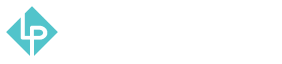Sales Reporting
-
Sales reports, like most of the other reports are located under “Reporting” tab in the main menu. Navigate to “Reports” on the left hand side of the screen and you will see that “Sales Reports” are located in the second column.
-
Now let’s start with the first sales report in the list - “Orders Report”.
-
In all the sales reports you will have option to select if you want to use the data from when the order is created or updated, you can also select if you want the period for this report to be daily, monthly or yearly. You can also select if you want to have order status specified or not, if you want to have empty rows or not and also if you want to show actual values or not. You do not need to change any of these settings, but one thing that is required here is to fill out Date From and Date To fields.
-
After filling out the required dates and changing settings if needed click “Show Report” orange button on the top right.
-
This will open up the Orders Report where you can find all the details about orders.
-
Next report on the list is “Tax” report.
-
You can see that similar as Orders report you have almost the same options. Only important thing here is that you select the date range and click “Show Report” orange button on the top right.
-
Now you can see all the information regarding tax.
-
Next in the list is “Invoiced” report.
-
Similar to other reports you just need to set the date range and click “Show Report” button.
-
Now you can see the “Invoiced” report.
-
Next report is “Shipping” report.
-
Like other reports you just need to set date range and click “Show Report” button.
-
This will open up the shipping report.
-
Next item on the list are refunds reports.
-
You need to set the date range and click “Show Report” button.
-
The refunds list is currently empty since there were no refunds so far.
-
Last report that we will be using is “Coupons” report.
-
Once again, you need to set the date range and click “Show Report” button.
-
This report will show you everything related to coupons and the discounts that you are handing out. So far there are no promotions, so the list is empty.
-
Last 2 items on the list will not be used, so you can just ignore those.