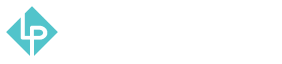Customers Reporting
-
Customer reports are one more type of reports available. It is located in the “Reports” tab in the main menu in the third column.
-
We will start with “Order Total” report.
-
In order to see this report you will need to set a date range and you can also choose if you want to see the report by day, month or by year.
-
After filling out the date from and date to you can click “Refresh” button in order to get your data.
-
In this report you can see how many orders were sent from each specific customer, what is their order average value and what is the total value of their orders.
-
Next type of reports are “Order Count”.
-
Same as with previous report you need to fill out the dates from and to and click “Refresh” button.
-
In this report you can find pretty much the same set of data as in previous report, so there is no need to further explain this type of report.
-
Next type of report are “New” customer reports.
-
You will need to select the date range and click “Refresh” button to get this report.
-
In this report you can find how many new accounts were made in the select period of time.