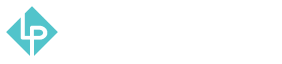Products Reporting
-
Like many other reports, product reports are located in “Reports” main menu tab in the third column, right under customers report.
-
First in the list is “Views” product report.
-
Here you can set period to either day, month or a year and also if you want to show empty rows or not. These fields are not required, but Date From and Date To fields are.
-
Once you set the date range that you want to get reports for click the “Show Report” orange button located on the top right side of your screen.
-
Now you can see the product views report and see which product got how many views in that time period.
-
Next on the list is “Bestsellers” report.
-
In order to get this report you also need to set the date range and click the orange “Show Report” button on the top right side.
-
Now you can see which of your products are your bestsellers and how many times they were ordered.
-
Next report is the “Low Stock” report, which is extremely important.
-
This report gives you insight about your stock and if there are some items that need to be restocked. Items that are out of stock on the webstore disappear from the website until they are in stock again.
-
Next product report is “Ordered” report.
-
To see this report you need to fill out the date range and click the grey “Refresh” button next to it.
-
This product report tells you what items and in which quantity were ordered in the specific time interval.
-
The Downloads report will be skipped since it concerns only downloadable products which are not being sold.