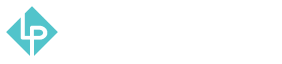Updating Product Data in Multi-Layered Navigation How-To Guide
-
Updating product name and other attributes in multi-layered navigation in magento 2 can sometimes be troublesome, because it is not enough to change the data in only 1 view (layer), but you must change the data in all views (layers). Sometimes you change the name, but it doesn’t show in the catalog
-
And it doesn’t show in the warehouse either
-
So in order to fix that, we need to navigate to “Catalog” icon
-
Now click on “Products”
-
Now we need to find the product that has this issue and click Edit
-
As you see, everything is as it should be once you enter
-
So what we need to do is modify the second layer (view) name as well, and that can be done by navigating to “Scope View” and clicking on “All Scope Views” dropdown
-
Now we need to select “Default Store View” option
-
This warning tells us that if we changed something in “All Store Views” scope we should Save the product before changing layer. Just click Ok here.
-
And now that we are in the second layer we can see that the data isn’t changed in this view at all. So all we need to do is to change it and to save the product.
-
All we need to do now is to clear the cache and the changes will show. So, we need to navigate to “System” icon.
-
Choose “Cache Management” option.
-
Now you need to open dropdown, choose “Select All” and click “Submit” button. Now all the changes should be visible.