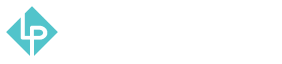Manual Product Syncing and Updating Stock in POS
-
To manually sync the products in POS first you need to navigate to main menu
-
After that navigate to Synchronization tab
-
Now you need to click Update All and everything should be updated. We have also set automatic synchronization to run every 5 minutes, but sometimes when the cache is full it doesn’t, so it is needed to either update manually like this, or clear cache and wait for the next automatic update
-
To update product stock directly from POS, navigate to main menu and go to Manage Stocks tab
-
Now just change the quantity by typing in the new quantity available and go to Update All after and stock should be updated. If you don’t notice the change, go to Synchronization and repeat step 3